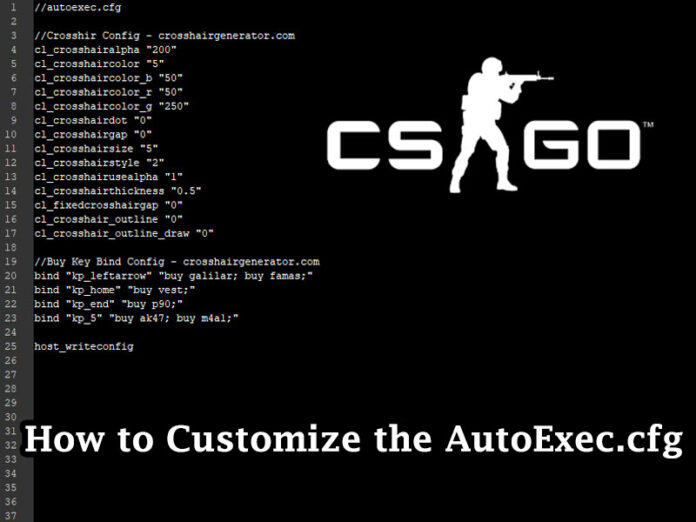If you’re new to configuring CSGO, you may be wondering what exactly an Autoexec is and how it can pertain to you. Its basically a file that will automatically execute (autoexec) when a new game is launched. It can be executed before the config.cfg file and will make sure that your custom settings are launched every time you play.
To edit the CSGO autoexec file, you will first need to go to its directory. In Windows Explorer browse to the below location (replace {YourSteamID} with your 17 digit Steam account ID):
C:\Program Files (x86)\Steam\userdata\{YourSteamID}\730\local\cfgTo obtain your SteamID in the Steam Client, follow these steps:
- In the upper left, click on View > Settings.
- In Settings, click on Interface.
- In the Interface panel, click on Display Steam URL address bar when available and click on OK.
- Click on your profile name and the ID is the 17 digit number in the URL at the top of the page.
If you’ve never created an autoexec.cfg before, there will not be one in this directory yet. Right click in the folder, create a new Text Document and name it “autoexec.cfg”. After the file is created, open it up in your favorite text editor, Notepad is default for windows but I prefer Notepad++ (free download).
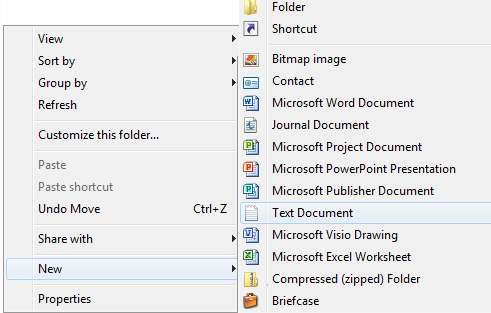
Do not use Microsoft Word to edit your autoexec.cfg. When you save it, Word will add a bunch of junk and not save the syntax properly, this will cause issues when the file is executed. Also, make sure the document has the proper extension. It should read autoexec.cfg and not autoexec.cfg.txt. You will see this behavior if ‘File name extensions’ is not checked in the View tab of Windows Explorer.
Now that you have the document open, you can begin to write in commands. Use double forward slashes (//) to mark a line as a comment, this is very helpful in formatting your autoexec.cfg file.
//This is what a comment looks like.Below is a list of some the commands that can be set:
- Auto Switching Weapons – Setting this to 0 will let you continue firing when picking up rifles
cl_autowepswitch “0”- Bobbing and movement shifting – Removes all the view bobbing
cl_viewmodel_shift_left_amt "0"
cl_viewmodel_shift_right_amt "0"
cl_bob_lower_amt "0"
cl_bobamt_lat "0"
cl_bobamt_vert "0"
cl_showloadout "1"
cl_bobcycle "1- Deathcam – Makes it optional again
cl_disablefreezecam "1"- Gun Tracers – A setting of 1 only shows enemy gun tracers now
r_drawtracers_firstperson "1"- Help Messages – Disables help messages
gameinstructor_enable "0"
cl_autohelp "0"
cl_showhelp "0"- MOTD – A setting of 0 disables MOTDs
cl_disablehtmlmotd "0"
cl_downloadfilter "nosounds"- Max Ping – Adjust to your preference
mm_dedicated_search_maxping "100"- HUD – Adjusts the preferences of your HUD
hud_scaling "0.80" // CS:S sized HUD
hud_showtargetid "1"
cl_hud_background_alpha "0.100000"
cl_hud_bomb_under_radar "0"
cl_hud_color "1"
cl_hud_healthammo_style "1"
cl_hud_playercount_pos "0"
cl_hud_playercount_showcount "0"
cl_hud_radar_scale "0.900000"
cl_draw_only_deathnotices "0"
cl_righthand "1"
cl_showloadout "1"
cl_showpos "0"
cl_showfps "1"
net_graph "0"
net_graphproportionalfont "0" // small netgraph font
//Radar
cl_radar_always_centered "0"
cl_radar_rotate "1"
cl_radar_scale "0.38"
cl_radar_icon_scale_min "0.4"
cl_radar_square_with_scoreboard "0"
//Reposition gun model to mimic CS:S
viewmodel_presetpos "0"
viewmodel_fov "68"
viewmodel_offset_x "2.500000"
viewmodel_offset_y "0"
viewmodel_offset_z "-1.500000"
//Reduce gun shifting when crouching
cl_viewmodel_shift_left_amt "0.5"
cl_viewmodel_shift_right_amt "0.5"
//Reduce gun and scope shifting/bobbing when moving
cl_bobcycle "2" // 0.98 is enforced by ESEA/ESL
cl_bob_lower_amt "5"
cl_bobamt_lat "0.1"
cl_bobamt_vert "0.1"- Performance & Rates – Adjusts rates for 128 tic servers
rate "128000"
cl_cmdrate "128"
cl_updaterate "128"
cl_interp "0.0"
cl_interp_ratio "1"
cl_lagcompensation "1"- Video Performance – Settings for video performance adjusting
mat_monitorgamma "1.6"
mat_queue_mode "-1" // auto detect multi-core rendering
mat_vsync "0"
fps_max "0"
fps_max_menu "0"
r_dynamic "0"
r_drawtracers_firstperson "0"
mat_savechanges // write video settings to registry- Sounds and Audio – Adjusts sound settings for better sound
volume "0.55"
voice_enable "1"
voice_scale "1" // receive volume
windows_speaker_config "1" // headphone audio output
snd_musicvolume "0"
snd_mixahead "0.05" // sound delay
snd_headphone_pan_exponent "2"
snd_headphone_pan_radial_weight "2"
snd_legacy_surround "0" // emulated surround sound
snd_mute_losefocus "1" // mute game when alt-tabbed
lobby_voice_chat_enabled "0" // voice chat in lobbyThe last topic regarding the CSGO autoexec.cfg we’ll cover is customizing the crosshair and binding keys for buying weapons. Using the Crosshair Generator, you can adjust the settings until you create any custom crosshair that fits your playing style. After you’re satisfied, you can copy the code and paste it into your autoexec.cfg. An example is below:
- Custom crosshair
//Crosshair Config - crosshairgenerator.com
cl_crosshairalpha "200"
cl_crosshaircolor "5"
cl_crosshaircolor_b "50"
cl_crosshaircolor_r "50"
cl_crosshaircolor_g "250"
cl_crosshairdot "0"
cl_crosshairgap "0"
cl_crosshairsize "5"
cl_crosshairstyle "2"
cl_crosshairusealpha "1"
cl_crosshairthickness "0.5"
cl_fixedcrosshairgap "0"
cl_crosshair_outline "0"
cl_crosshair_outline_draw "0"When you use the Buy Binds Generator you are able to bind keyboard keys to weapon purchases. You can bind multiple keys or a single key and you can customize each key into endless combinations. This will allow you to operate faster in a game where speed is crucial.
- Custom Bind Using the Multi Key Bind Option
//Buy Key Bind Config - crosshairgenerator.com
bind "kp_leftarrow" "buy galilar; buy famas;"
bind "kp_home" "buy vest;"
bind "kp_end" "buy p90;"
bind "kp_5" "buy ak47; buy m4a1;" Finally, the last thing YOU MUST do is add host_writeconfig at the end of your autoexec.cfg document. This will prioritize the settings in autoexec.cfg over the settings in config.cfg.
//This must be the last line in the autoexec.cfg
host_writeconfigAfter you create your CS:GO autoexec.cfg you will have the ability to customize it for endless playing possibilities. Happy playing my CS friends.